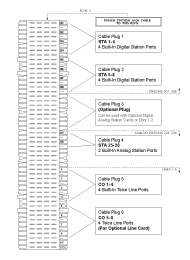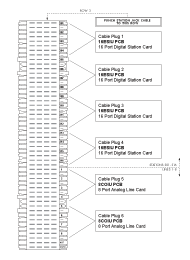- Reseller Tools:
- Tech Tips
- Quote Generator
- Leasing Options
Shop DSX
Shop SL1100
Increase Your Margins
NEC DSX 40, 80 & 160 Installation Instructions
1. Downloading & Connecting to PC Administrator Version 3.37
Your system has been pre-loaded with the latest NEC DSX System Administrator Software and pre-programmed with our custom default program settings.
In order for your computer to 'speak' with your phone system please use the following link to download the latest version of the PC System Administrator Version 3.0 to your computer:
DSX System Administrator is the software needed to connect to the DSX phone system and make programming changes.
- DSX System Administrator Version 3.37 Download
- DSX System Administrator 3 32-Bit USB Driver Download
- DSX System Administrator 3 64-Bit USB Driver Download
- DSX System Administrator Version 2.21 Download (Only for for System 2 Users)
PC Asytem Administrator software is not backwards compatible, therefore DO NOT remove your System Administrator V2 or V1 software. You can run both versions at the same time.
Installation Notes:
Which version is right for you?
- System Administrator Version 2.21 is only compatible with DSX 2 Firmware
- System Administrator Version 3.37 is only compatible with DSX 3 Firmware
How to Check Your Firmware Version
- Go to any DSX phone.
- Do not pick up the handset.
- Press the INTERCOM KEY, then Pound, Star, Pound, Star (# * # *).
- Your System Firmware version will be displayed on the top right corner of the LCD Display.
- You can, however, import a version 2 database into the version 3 System Administrator.
- Installing version 3 System Administrator will not affect any prior version 2 installations. It will install as a separate application.
- If you have any prior version 3 System Administrator installed, use Control Panel -> Programs and Features (Add or Remove Programs) to uninstall it prior to installing this new version.
- System Administrator version 2.21 provides the IntraMail Backup/Restore/Import utility. Please note that this utility does not erase incoming and outgoing messages currently stored on an IntraMail CompactFlash card.
System Administrator Version 3 USB Drivers:
- The System Administrator Version 3 installation file is for all 32-bit and 64-bit versions of Windows 8, Windows 7, Windows Vista, and Windows XP. Separate 32-bit and 64-bit installers are no longer required.
- However: The System Administrator installer does not install the drivers for USB connectivity. There are separate 32-bit and 64-bit USB Driver installers if you require USB connections.
- If you have a previous System Administrator version installed, you should not need to install the separate USB driver.
- Note that, by default, the 64-bit USB Driver does not work with 64-bit Windows 8.
View our Tech Tip on Installing System Administrator 3 on a 64-bit Windows 8 PC
Minimum PC Requirements:
- Operating System: 32-bit and 64-bit versions of Windows XP Pro, Vista, Windows 7, Windows 8, and Windows 8.1.
- Video resolution: 1024x768 or higher
- Processor speed: 1 GHz or higher
- RAM: 256 MBytes or greater
Connecting to the PC System Administrator
- Connect the supplied USB cable to your phone system
- Open the PC System Administrator by going to your PC's Start Menu > Programs > NEC > DSX > DSX System Administrator
- After the program opens, click on the "On Line" > [Connect button]
- Select USB as the Connection Type
- Enter password 632379 & click the Connect button
- On the bottom left of the program window you will see "Retrieving Data"
- Wait until you see the status change to "On Line" (takes approximately 20 seconds)
- When the system is "On Line" you're ready proceed to the next step...
2. Understanding the 66 Install Block
Click the appropriate image below to download a PDF explaining how to punch down wires on to the supplied 66 Install Block.
3. Recording An Auto Attendant Message
3a. Recording Auto Attendant Messages to an Intramail or Intramail Pro
If you did NOT purchase an Intramail or Intramail Pro voice Mail Card, see:
Recording Auto Attendant Messages to the Built In Auto Attendant
Recording an Automated Attendant (Instruction Menu Greeting) Message
Mailbox Numbers 801 through 832:
- From (default extension 301) press Vmail key on phone
- Wait for it to answer
- Dial SA (72) to reach the System Administrator options
- Dial I (4) to select the Instruction Menus option
- When prompted, enter the Call Routing Mailbox number 801 through 832
- NEC DSX Distributors.com default is 801 = Day Greeting and 802 = Night Greeting. You could also be using 801 to 832 depending on your programming
- Enter the Call Routing Mailbox number (801)
- L (5) Listen to the current Instruction Menu (if any)
- R (7) Record a new Instruction Menu
- Record message
- Now L (5) Listen to what you just recorded
- If it sounds good hang-up
- If not press R (7) Record again
Recording a Ring Group Greeting
From any extension:
- Lift handset
- Dial 700
- You will hear (please enter the mailbox number)
- Dial the Ring Group# (i.e. 601 through 608)
- Dial G (4) (greeting)
- Dial 1 (greeting 1)
- Dial R (7) to record
- Dial L (5) to listen
- Hang up to exit
Recording a Personal Mailbox Greeting
From your extension:
- Lift handset
- Press the V-Mail key
- Dial G (4) (greeting)
- Dial 1 (greeting 1)
- Dial R (7) to record
- Dial L (5) to listen
- Hang up to exit
3b. Recording Auto Attendant Messages to the Built In Auto Attendant
If you purchased an Intramail or Intramail Pro voice Mail Card, see:
Recording Auto Attendant Messages to an Intramail or Intramail Pro Voice Mail Card
Recording an Automated Attendant Instruction Menu (Auto Attendant Only) Greeting
- From station 301 (or 300 if you upgraded from V.2 and kept 300)
- Do not lift handset
- Dial #AG or #24 on the key pad
- When prompted, enter the Call Routing Mailbox number 801 through 832
- L (5) Listen to the current Instruction Menu (if any)
- Now lift handset to record
- R (7) Record a new Instruction Menu
- Record Greeting
- Hang-up when recording is done
4. Importing Music-On-Hold Wav Files
Preview our Music-On-Hold Files:
Download Music On-Hold File
Video Tutorial: Uploading a Music On-Hold File
How to Import Music-On-Hold WAV file
- At the very top click on the Online > Intramail > Import
- At the bottom select radio buttons System Mailbox & Message On Hold
- Now click the [Import button]
- Then find and select the Music-on-Hold WAV file you downloaded
- Then click [Open button]
- The file will automatically start loading the WAV file
- Please be patience it takes 5-8 minutes
- Click Finish when its done
About the IntraMail Import Utility
The IntraMail Import Utility is the part of the IntraMail Utility that allows you to import custom-recorded WAV files for use to use for your outgoing messages. (e.g., Greetings, Instruction Menus, etc.) The IntraMail Utility also allows you to use IntraMail Backup and Restore to back up IntraMail messages to your PC hard drive. Once backed up, you can also use this utility to restore the saved messages.
Before using the IntraMail Utility, make sure you have the following installed:
- The latest version of the DSX System Administrator
- DSX System Software 2.14 or higher
Valid WAV File Formats
IntraMail Import requires one of the following WAV file types:
- 8kHz 16-bit linear PCM (mono)
- 8kHz 8-bit ulaw/alaw PCM (mono)
There are many economical audio file conversion programs available that can convert sound files to one of these two formats, such as:
For example, you can open an MP3 sound file in one of these programs and quickly convert it to 8kHz 16-bit linear mono PCM for import.
Pre-Installed Music On-Hold